Cloud Connector Edition helps us to connect any existing on-premise voice solution to Office 365 PBX using a single server minimal configuration in your On-premise perimeter network. This role was introduced to eliminate the restriction of having a complete O365 or hybrid setup, when enterprise voice plays a major role in any organizations. In short cloud connector is a set of packaged virtual machines for deployment on-premises, Skype for Business Cloud Connector Edition uses the same binaries as the full server, but has only the components necessary for cloud connectivity. Cloud connector is designed to inter-operate in the same way as how the current Skype for Business on-premise work with existing gateways.
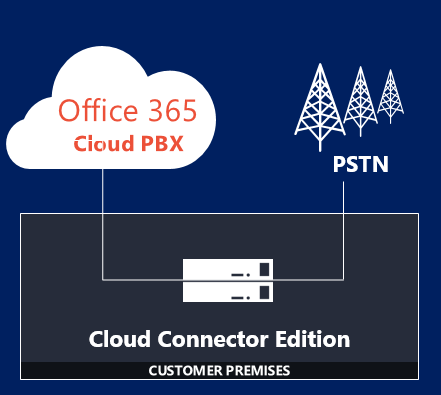
Figure: Simple Infrastructure deployment.
Before you start with Cloud connector edition have a very good idea about your current requirement and future plans. In this article I will be discussing about various Microsoft voice offerings, and then provides guidance to choose the best option.
Scenarios where we can implement cloud connector:
Just a minimal deployment of Cloud Connector in your On-premise network. (no existing Skype for business or Lync 2013 servers)
Note: Currently, Cloud Connector cannot co-exist with Lync or Skype for Business on-premises servers.
Current Skype for Business On-premise setup with enterprise voice is something as shown in the below diagram.
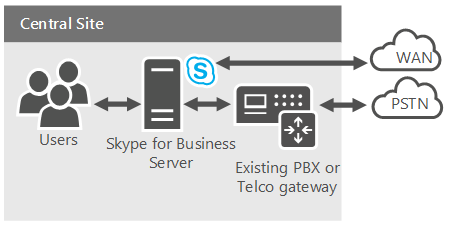
What is Cloud PBX?
Cloud PBX is a Microsoft’s technology for enabling call control and PBX capabilities in the Office 365 cloud with Skype for Business Online. Skype for Business Cloud PBX allows users to take full use of Enterprise Voice features which are directly delivered from Office 365. Note: Calls between users in your organization are always handled internally within Cloud PBX and never goes via PSTN. This also applies to calls between users in your organization located in different geographical areas.
How can my Skype for Business users in cloud make outbound calls to PSTN?
- By purchasing the PSTN Calling service add-on to Office 365. (Microsoft act as Telecom Service provider here)
- By using on-premises PSTN connectivity, where software on-premises (Cloud Connector Edition) connects with your existing on-premise telephony infrastructure.
You always have an option to choose a complete cloud offering or a hybrid deployment that takes advantage of Cloud PBX, but keeps some functionality on premises. 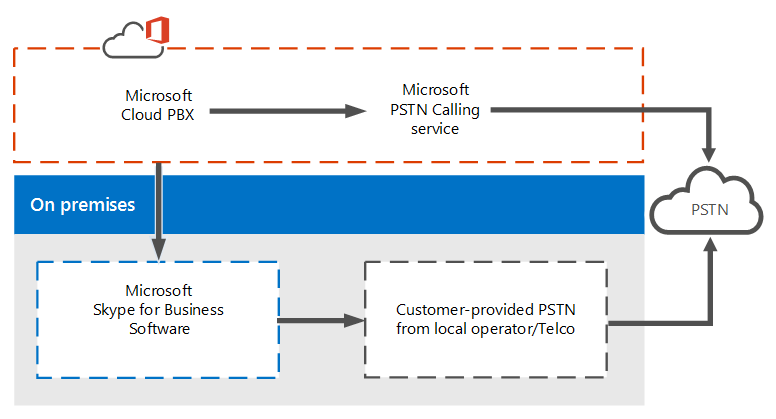
Figure: You may choose to have PSTN functionality provided by the Office 365 service or by your on-premises software.
Once a user is moved to Skype for Business Online and Cloud PBX, their phone number will route to any of the Skype for Business clients for PCs or Smartphones as well as desk phones certified for Skype for Business. Once ported, Cloud and legacy PBX users can call each other normally as well as make and receive PSTN calls using their full phone number. Below flowchart helps to find the best solution.
To decide which solution is best for your organization, go through the below flow chart and answer each questions.
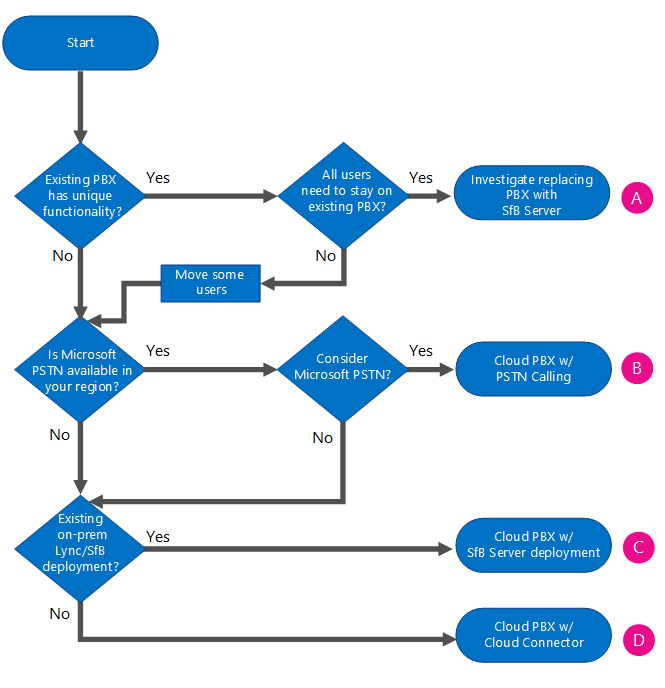
In Microsoft Terms: Cloud Connector Edition is a hybrid offering that consists of a set of packaged Virtual Machines (VMs) that implement on-premises PSTN connectivity with Cloud PBX. By deploying a minimal Skype for Business Server topology in a visualized environment, users in your organization, whether located in the cloud or on premises, will be able to send and receive calls with landlines and mobile phones through the existing on-premises voice infrastructure.
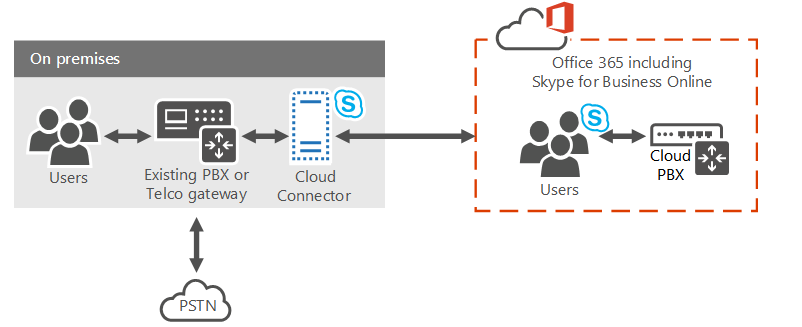
Fig: Simple deployment of cloud connector (No existing Skype for business or Lync 2013 on-premise)
Key things to know:
- For the cloud connectors to take advantage of cloud voice solutions, sign up for an Office 365 tenant with a cloud PBX plan.
- Cloud Connector does not require a full on-premises Skype for Business Server deployment.
- Cloud Connector is available worldwide.
- You can still keep your current PSTN carrier along with cloud connector.
- If you want to provide dial-in conferencing to users hosted on Cloud Connector, you can purchase PSTN conferencing from Microsoft or from audio conferencing provider (ACP) partners.
Cloud Connector Components, as discussed earlier Cloud connector is a packaged VMs that contain a minimal Skype for Business Server topology. It includes,
- Edge component
- Mediation component
- Central Management Store (CMS) role.
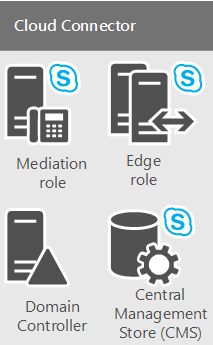
Fig: Cloud Connector components
Each Cloud connector components are explained below in detail.
Edge component –Any communication between the on-premises topology and the online services always goes through the Edge component.
- Access Edge Service – Provides SIP routing between the on-premises deployment and Skype for Business Online. (same function as in normal access edge)
- Media Relay – Provides routing of media between the Mediation component and other media endpoints.
- Media Relay Authentication / MRAS – Generates tokens for access to media relay.
Outbound Routing – Provides routing to gateways based on policies. Only global policies which are based on destination (outbound) PSTN numbers are supported.
Central Management Store (CMS) role – Includes the configuration store for the topology components, including CMS File Transfer.
Central Management Store (CMS) replica – Synchronizes configuration information from the global CMS DB on the CMS role server.
Domain controller –Active Directory Domain Services is required to store all the global settings and groups necessary to deploy Cloud Connector components. The domain controller should not have any connections with the production Active Directory (should be deployed in perimeter network)
Mediation component – Implements SIP and Media gateway mapping protocol between Skype for Business and PSTN gateways. Also includes a CMS replica that synchronizes configuration from the global CMS database. (Same role as what we have in on-premise mediation server)
Cloud Connector Edition Typologies
PSTN Site: It is a combination of Cloud Connector instances, deployed at the same location and all PSTN gateways are connected to them.
- We can have multiple Cloud Connector instances within one or more PSTN sites.
- High availability can be achieved by deploying multiple instances of Cloud Connector within a single PSTN site.
Possible Cloud Connector topology:
- A single instance of Cloud Connector Edition per PSTN site. (No High availability)
- Multiple instances of Cloud Connector Edition (up to 4) per PSTN site to provide high availability.
- Multiple PSTN sites with multiple instances of Cloud Connector Edition to provide scalability with high availability. You can have up to 200 sites.
Hardware configurations tested There are two types of hardware configurations tested with Cloud Connector:
- The larger version is capable of handling up to 500 simultaneous calls and is supported in all types of production environments.
- The smaller version is capable of handling up to 50 simultaneous calls. The smaller version is intended to run on lower-end hardware and can be used for evaluation purposes or for sites with low call volumes.
NOTE:
- The maximum 3 + 1 configuration (with larger hardware), then your PSTN site can handle up to 1500 simultaneous calls. If you deploy the smaller version, the supported limit is 150.
- For more calls per PSTN site, you can scale up by deploying additional PSTN sites in the same location.
A single instance of Cloud Connector Edition per PSTN site. (No High availability)
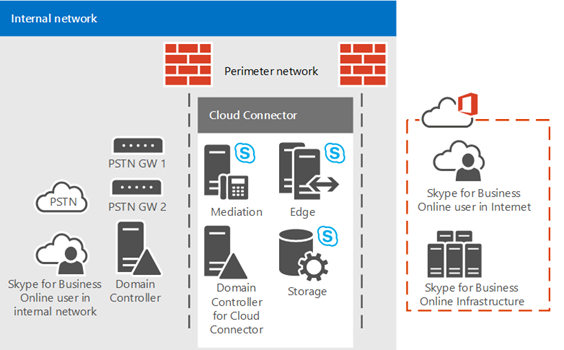
Multiple instances of Cloud Connector Edition (up to 4) per PSTN site to provide high availability.
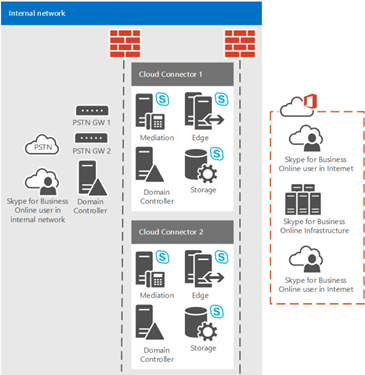
Multiple PSTN sites with multiple instances of Cloud Connector Edition to provide scalability with high availability. You can have up to 200 sites.
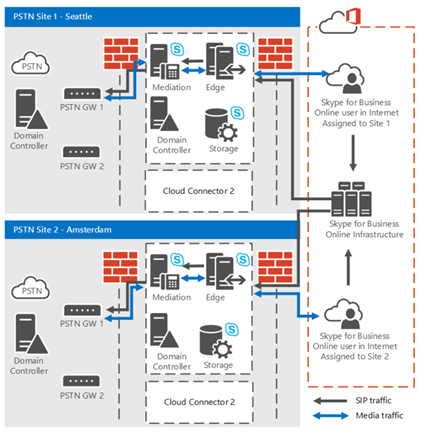
Requirements for Cloud Connector Deployment
Operating System: Windows Server 2012 R2, both Standard edition and Data Center edition are supported.
Hardware Requirements: The necessary hardware to support installation of the 4 VMs for each Cloud Connector Edition in your deployment.
- 64-bit dual processor, six core (12 real cores), 2.50 gigahertz (GHz) or higher
- 64 gigabytes (GB) ECC RAM
- Four 600 GB (or better) 10K RPM 128M Cache SAS 6Gbps disks, configured in a RAID 5 configuration
- Three 1 Gbps RJ45 high throughput network adapters
If you choose to deploy the smaller version of Cloud Connector Edition that supports up to 50 simultaneous calls, you will need the following hardware:
- Intel i7 4790 quad core with Intel 4600 Graphics (no high end graphics needed)
- 32 GB DDR3-1600 non ECC
- 2: 1TB 7200RPM SATA III (6 Gbps) in RAID 0
- 2: 1 Gbps Ethernet (RJ45)
Gateway Requirements: A minimum of two gateways is recommended for high availability. It can be a qualified PBX, Trunk or a SBC. User account with privileges: A local server administrator account with permissions to install and configure Hyper-V on the host servers. The account must have administrator permissions on the local server where Hyper-V is installed and configured. Once all machines are deployed, join I to the perimeter domain. Create a domain administrator account with permissions to create and publish the topology in the Cloud Connector domain.
DNS requirement: The external DNS records, which are defined in the HybridVoiceMinTopNew.ini included with the installation package:
- External DNS record for Access Edge service of Edge component. (one record per PSTN site. This record should contain IP addresses of all Edges for that site).
- An Office 365 tenant with all required DNS and SRV records created.
Certificate requirements: The Subject Name should be the edge pool fqdn or sip.<domain.com>. You should not name your edge pool as sip.<domain.com>, as it is already used by O365 for registration. The SAN should contain sip.sipdomain.com and the names of all access Edge pools for all sites. Important Note:
- Cloud Connector VMs must be deployed on dedicated hardware with Hyper-V role of Windows Server 2012 R2 Datacenter.
- An Internet connection for deployment. During deployment, Cloud Connector downloads some software from the Internet; therefore, you must provide gateway and DNS server information so that the Cloud Connector VMs can connect to the Internet and download the necessary software.
- Default domain suffix, .onmicrosoft.com, as a SIP domain for your organization is not supported.
- Do not use sip.<domain.com> as the name of your Cloud Connector Edge Access proxy interface, as you may know this DNS record is used by Office 365 for registration purpose.
Dial plan considerations: Generally, clients in hybrid voice mode can use two types of dial plans:
-
On-premises dial plan:
If you already have an existing on-premise Skype for Business or Lync 2013 server and you deploy a cloud pbx, this can be used.
-
Online dial plan:
This can be used with either Cloud PBX(Pure online) or with on-premises PSTN connectivity via an existing an Skype for Business or Lync Server 2013 pool(Hybrid). When we say hybrid, it can be with Skype for business server or with cloud connector edition.
Note: Cloud Connector Edition does not have an on-premises dial plan because there is no registrar component deployed on premises. Therefore, when deploying Cloud PBX with on-premises PSTN Connectivity via Cloud Connector Edition, you must force the use of an online dial plan as follows: Connect to your Skype for Business Online Remote PowerShell and run the following cmdlet: Set-cstenanthybridconfiguration -tenant < TENANT ID > -useonpremdialplan $false
Limitations when you have a cloud connector in picture:
- Consultative transfer is not supported.
- You cannot transfer an active call to your cell phone that is registered in your Active Directory by picking it from a list of suggested phones in the transfer menu. You can transfer to any other number.
- Escalation to conference from a call between a PSTN and Skype for Business user is not possible (you can, however, escalate call to conference between two Skype for Business users).
- Dial plan is not applied on Polycom phones and Skype for Business clients for Android and Windows phone. To dial a number, users must dial the full E.164 phone number.
I’ll be proceeding with the deployment in my next article.
Happy Learning…!!!
If you have any feedback or suggestions, please comment below.
Thanks,
Anoop Karikuzhiyil Babu
Former Microsoft Premier Unified Communication & Exchange Engineer.
Hi David,
Thanks for pointing that out. I had corrected the same.
I’m still waiting for some hardware to test this feature.
Regards
Anoop Babu