In current trend Microsoft Office365 is really doing good job in providing messaging & collaborative services, Even though On premise servers are too expensive to manage but arguably it takes high probability in winning the market, as there are lot of good reasons behind companies using Exchange On-premise servers,But I guess Office365 is going to be the future, Because.. It is..
- Cost effective
- Flexibility & Reliability, Stablity.
- Great benefits & Features
- No more stress about updates & maintenance
- Compliance
- Accessibility
- Combo application & services
- Collaboration (Exchange, Lync, Sharepoint)
- Trust Worthy, Yes, You can trust Microsoft & Me 🙂
well, Everyone in this world deal with messaging system know how benefit office365 can bring into business. I can talk lot of good things about Office 365 as I have been working from BPOS and aware on how they grew up in the Market. It was just amazing with great transitions from BPOS – Wave 14 – Wave 15, But from the beginning one thing which concerns the customer is “Backup” “Backup” “Backup”
Lets discuss about backup solution in this article:
Your DATA is SAFE
- There are lot of things can disrupt the service like hardware failure, human error & most powerful natural disaster. But in all scenario your data is safe, because Exchange Online mailboxes are continuously replicated to multiple database copies, in geographically dispersed Microsoft data centers, to provide data restoration capability in the event of a local messaging infrastructure failure & For large-scale failures, service continuity management procedures are initiated.But there is no point-in-time restore, so you need to review all the documentation and ensure the service meets your requirements. It’s all detailed in the service description document High Availablity Exchange Online by means your data is not just in single location and it has multiple copies. This is called Native Backup solution as every database copies acts as backup for each other. But doesn’t end here, even though it has backup even me as an admin doesn’t set myself free, So there should be something else I should be doing to ensure it is met at next level, Just go further….
Archiving
- Office365 mailboxes gets an additional space in archiving mailbox which is 50 GB Refer Archiving : Define proper MRM (Retention Policies), this is kind of backup which will again makes copy to multiple data bases.
User Level Backup
- User can also take PST backup in their outlook system which is effective way in backing up mailbox items, However there are cases this is not possible due to compliance, client restriction, Outlook usage etc. Please follow this article to know how to take backup.
Note : OWA doesn’t have export PST option, It requires outlook. But good news admins can Import PST’s using Exchange admin center, Follow this
Recover Deleted Items
For all of us, below statements are not something new
- Our users have never deleted this item
- Items are missing, disappearing
- We didn’t delete this email
This could be genuine, either user deletes the mail manually or MRM could have processed the mailbox or our dear malware friend sometime play games with mail items 🙂
At this point question may arise concerning the deleted data as “what will happen if user deletes an email?” “Can that be recovered?”
No worries,If you accidentally delete data in any service Office365 provides a number of features that can help you restore the data. E.g. we can use Recycle Bin to restore the deleted item within 30 days in SharePoint Online & User/administrators can always recover deleted emails within certain time period these time period is called “Retention Period”
About the data on SharePoint Online, data protection services are provided to prevent the loss of SharePoint Online data. Backups are performed every 12 hours and retained for 14 days.
There are two types of deletions:
- Soft delete (Just deleting)
- Hard Delete (Delete Emails from Deleted Items folder, Shift+Delete)
So, any items soft deleted from mailbox has default 30 days retention & It stays in “Deleted Items” folder can be recovered whenever user wants.
Good news is, this 30 days can be extended to Unlimited, Means Soft deleted items can be recovered at any given point of time by users with occupying lot of space in mailbox.
So any items which are:
- Shift + Delete
- Emptied Deleted Items folder
- Deleting from Deleted Items Folder…
Will reach to reach to next level with new retention period of 14 days by default, which we used to call as “Dumpster” in earlier version & Now Recoverable Deleted Items folder.
As mentioned this is 14 days by default & can be extended to 30 days by running below commands:
- Connect to Exchange Online Powershell
- Set-Mailbox -Identity “Single User” -RetainDeletedItemsFor 30
- For all users : Get-Mailbox -ResultSize unlimited -Filter {(RecipientTypeDetails -eq ‘UserMailbox’)} | Set-Mailbox -RetainDeletedItemsFor 30
Recoverable Deleted Items folder has following features:
- Deleted item retention
- Single item recovery
- In-Place Hold
- Litigation Hold
- Mailbox audit logging
- Calendar logging
Below table shows how the items are handled post deletions.
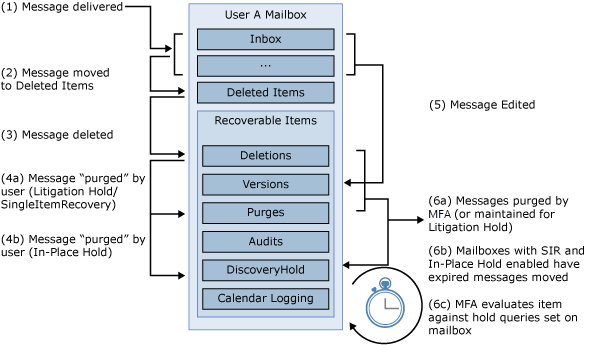
For more details about this, Please refer here
In-Place hold & Litigation Hold:
If requirement is above these limits for retention(30 days for Recoverable deleted items), We can utilize “In-Place hold” “Litigation Hold” feature & Since it is premium features minimum license requirement must be Enterprise E3 or above.
Place a mailbox on Litigation Hold to preserve all mailbox content, including deleted items and original versions of modified items. When you place a mailbox on Litigation Hold, the user’s archive mailbox (if it’s enabled) is also placed on hold. Deleted and modified items are preserved for a specified period or until you remove the mailbox from Litigation Hold. All such mailbox items are returned in an In-Place eDiscovery in Exchange 2016 search.
Reference : Technet
Note : This could result in large volumes of email cluttering the user mailbox, and thus impacting user productivity.
Any mailbox which is on retention hold complete content can be searchable using In-Place hold feature and can also be exported as PST.
In short the level of backup based on requirement will be:
- Native Backup
- Archive using MRM
- User Level Backup, PST.
- Increase Retention Policies for Deleted Items
- Increase Retention Policies for Recover Deleted Items
- In-Place hold or Litigation Hold
Other References:
My own blogs 🙂
Feel free comment for suggestion or questions.

Its my first occasion to commenting anywhere, when i read this piece of writing i thought i could also create comment due to this sensible piece of writing.
Thanks for the marvelous posting! I seriously enjoyed reading it, you’re a great author.
Great post.