Product Review-Stellar Exchange Toolkit
I am a Cloud Specialist with an organization that works on Exchange Server. With the help of my team, I recently employed Exchange Server 2016 environment to get the benefits of the advanced features of the latest server environment. But while implementing an antivirus solution, the Exchange Database EDB file crashed. I was worried that it had corrupted the entire data. Since I had limited time to launch the Exchange services I had no choice but to look for an Exchange recovery solution that could get the corrupt EDB file repaired quickly and effectively while recovering the mailboxes.
If you don’t have a recovery plan, it means you don’t have a plan for success. Therefore, I searched for a trusted solution to come out of database crash condition and then came to know about Stellar Exchange Toolkit. After using the toolkit, I realized that this product has everything that all Exchange administrators need to be able to use Exchange Server in the right manner with data being available 24*7.
Well, let me share my experience with this Exchange toolkit that I used to overcome the challenges I faced with Exchange 2016. This will help the readers in knowing its features and functionality too!
Software’s embedded in the toolkit
I begin with five software’s embedded in the toolkit. They are as follows:
- Stellar Phoenix Mailbox Exchange Recovery
- Stellar Mailbox Extractor for Exchange Server
- Stellar OST to PST Converter – Technician
- Stellar Mailbox Extractor for Exchange Backup
- Stellar Phoenix Password Recovery for Exchange
Installation of the Toolkit
Next, comes the installation of the toolkit on Windows system. I found the installation quite simple and have described in the steps below:
- Download the kit and run its EXE file to start installing it. The Welcome page comes up wherein the user needs to click on the Next
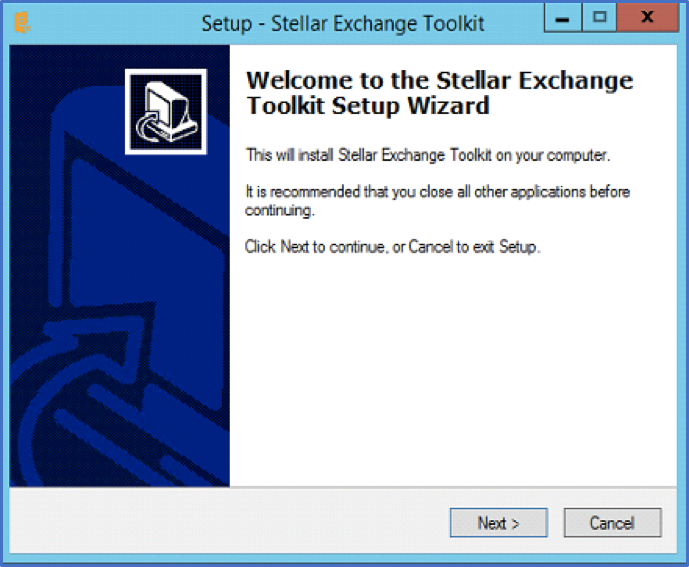
Figure 1: Welcome to the Stellar Exchange Toolkit Setup Wizard
- Accept the License Agreement by checking ‘I accept the agreement’ radio button and click on the Next
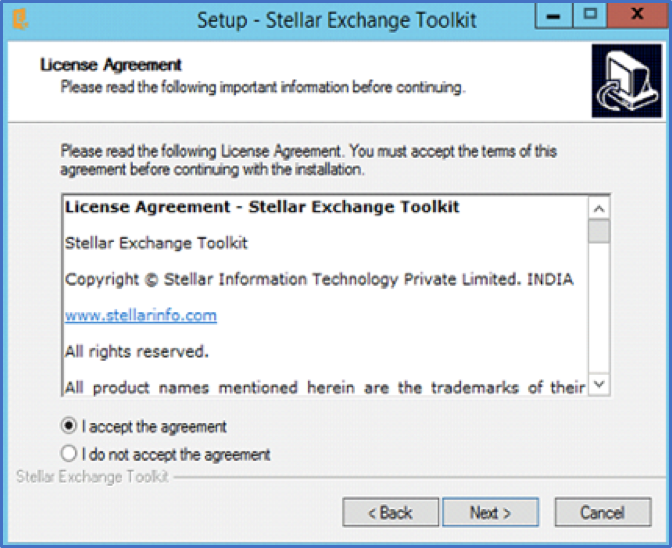
Figure 2: License Agreement Acceptance
- Click on the Browse button to select the location where you wish the toolkit to be installed and click on the Next
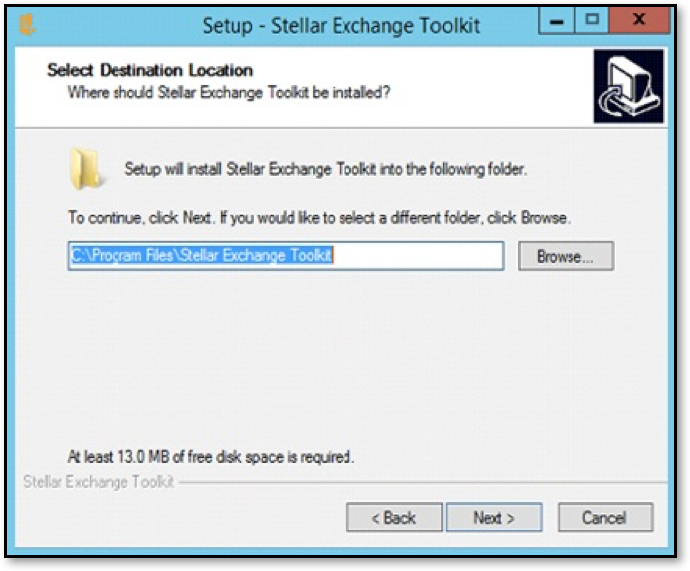
Figure 3: Selection of Destination Location for the Toolkit
- The Setup creates the program’s shortcuts in the Start Menu folder. If the user wishes to select a different folder click on the Browse button, else click on the Next
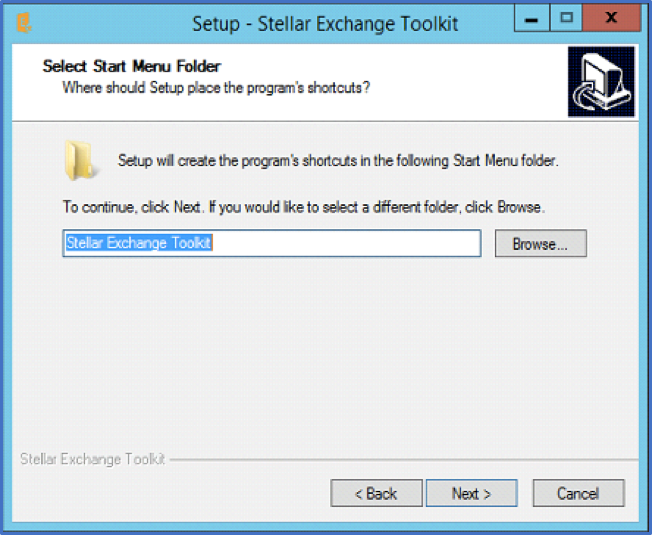
Figure 4: Selection of location for the program’s shortcuts
- Ready to Install screen comes up. Here, click on the Install
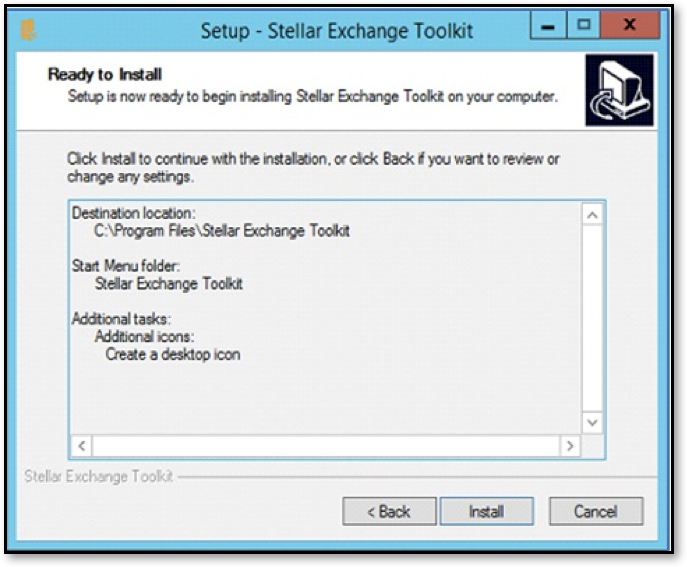
Figure 5: Setup is ready to start the installation of the toolkit
- Setup installs the toolkit on the system.
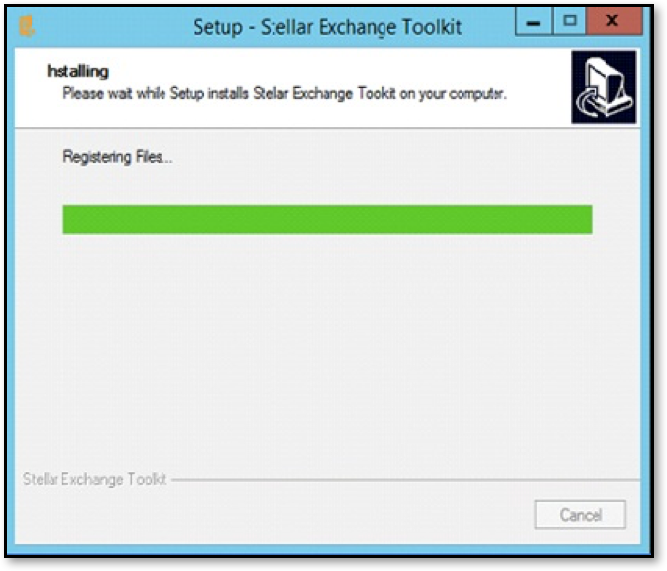
Figure 6: Installation in progress
- Finally, the installation of the toolkit is completed.
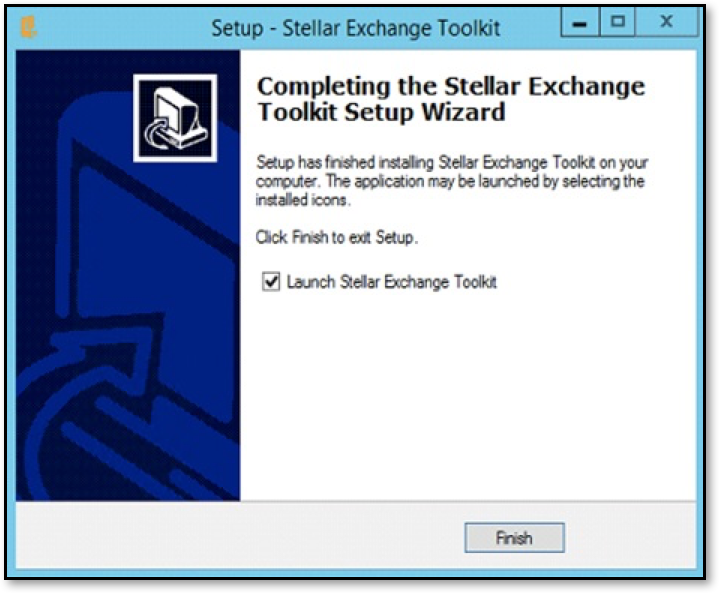
Figure 7: Installation Complete
- Once the toolkit is installed, users can launch it and select any one of the five options: Stellar Phoenix Mailbox Exchange Recovery, Stellar Mailbox Extractor for Exchange Server, Stellar OST to PST Converter – Technician, Stellar Mailbox Extractor for Exchange Backup, and Stellar Phoenix Password Recovery for Exchange depending upon need.
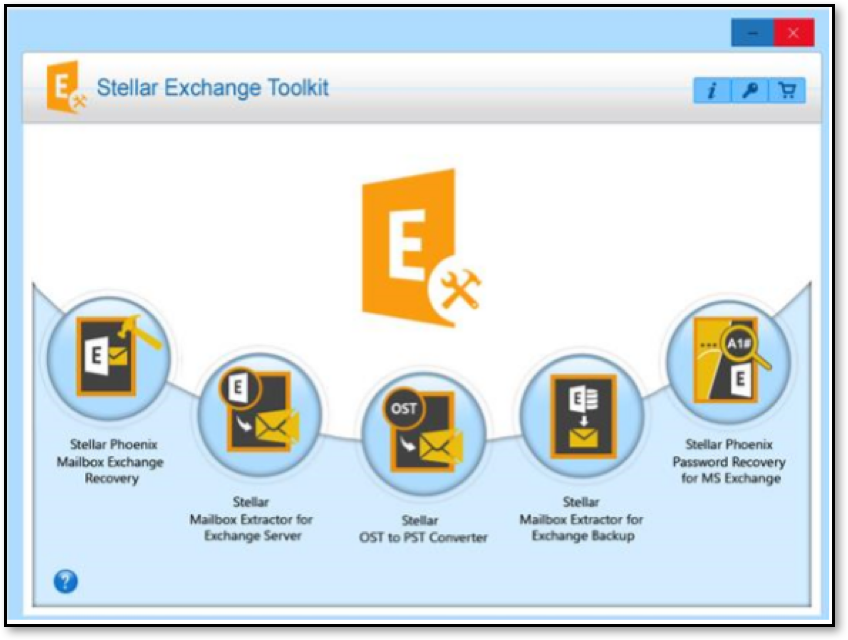
Figure 8: Toolkit’s main interface
Now that I have explained the installation process of the toolkit, go through the functionality of the toolkit that I have explained in step-by-step manner in the sections below:
- The toolkit’s main interface offers Stellar Phoenix Mailbox Exchange Recovery option to ‘recover MS Exchange database EDB files that are corrupt or damaged.’ To do so, users need to execute the following steps:
- Choose the damaged or corrupt EDB Then, click on the Start tab so that the chosen EDB file is scanned.
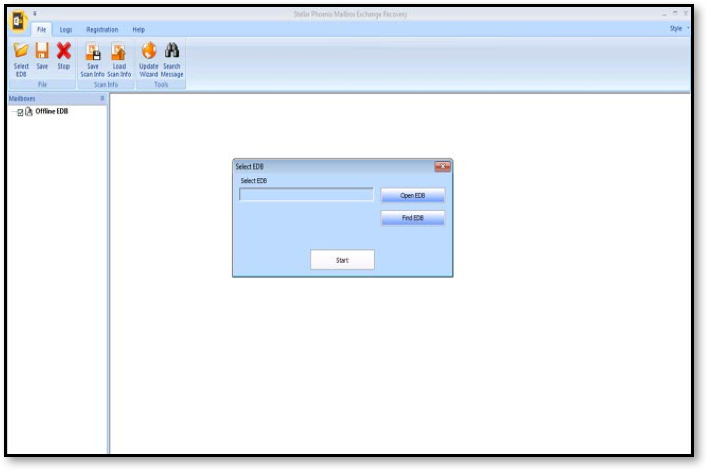
Figure 9: Selection of damaged Exchange EDB files
- Select Scan Mode from Quick Scan and Extensive Scan.

Figure 10: Select Scan mode
- After the completion of scanning process, the preview window displaying all the recoverable data comes up from where users can select any file, preview and then save it.
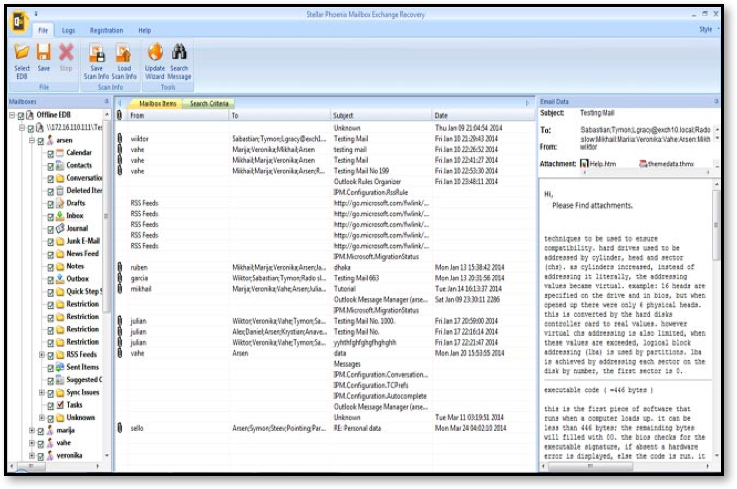
Figure 11: Preview window
- Restore data items such as emails & their attachments, contacts, tasks, journals, calendars, as per wish.
- Select mailboxes that you wish to save and click on the Save option from the File menu that gives Save As dialog box that gives multiple options to save the file. The multiple options are PST, EML, MSG, HTML, PDF, RTF, and Office 365.
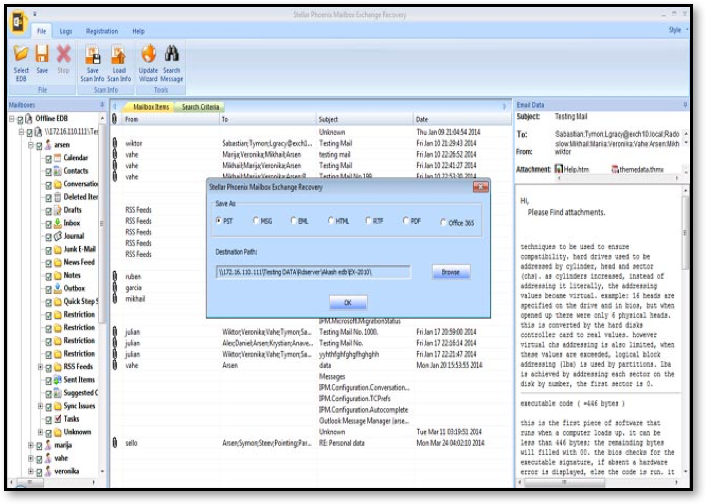
Figure 12: Select any file format from the ‘Save As’ dialog box
- I also found that recovery of Exchange Server versions 2016, 2013, 2010, 2007, 2003, 2000, and 5 can be performed.
- Next, the toolkit’s main GUI offers Stellar Mailbox Extractor for Exchange Server option to ‘extract mailboxes of Exchange Server database (EDB) files to Outlook PST format.’ To do so, execute the following steps:
- Choose one from the two conversion modes: Online and Offline. This is because it offers users to convert both Online and Offline Exchange database EDB files to Outlook PST format. Then select EDB file using Open EDB or Find EDB – if you do not know the location of EDB file) and click on the Start tab to begin EDB to PST conversion process.
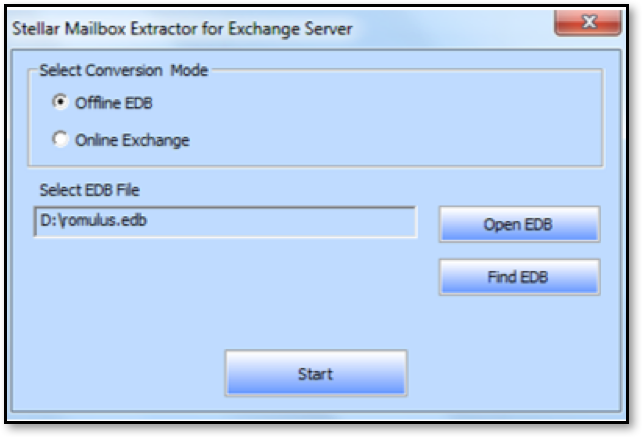
Figure 13: Extraction of Exchange Server Mailbox
- The database file is scanned thoroughly, and a preview of all the mailbox data such as emails, attachments, contacts, calendar, notes, tasks, etc. is provided.
- Next, it gives users the option to save extracted mailbox data in several file formats, such as PST, MSG, EML, RTF, HTML, PDF, and Office 365. Users can select any of the file formats from the Save As dialog box and browse to select destination path to save the files at desired location.
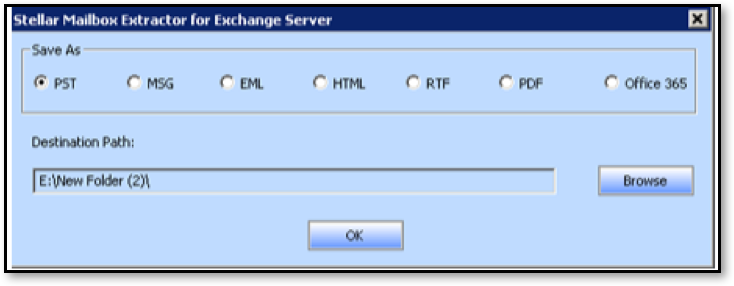
Figure 14: Multiple saving formats
- Well, I also found it to be compatible with Exchange Server 2016, 2013, 2010, 2007, 2003, 2000, and5 versions.
- Following, the toolkit’s Graphical User Interface offers Stellar OST to PST Converter option to ‘convert OST files to PST format.’ Users who need to convert OST to PST files would have to execute the following steps:
- Choose Outlook’s mailbox offline OST file using Select Outlook File. It also provides Find Outlook File option so that users can use it even if they have forgotten or are unaware of the location of the OST file. Then, click on the Scan Now button to scan the selected OST file.
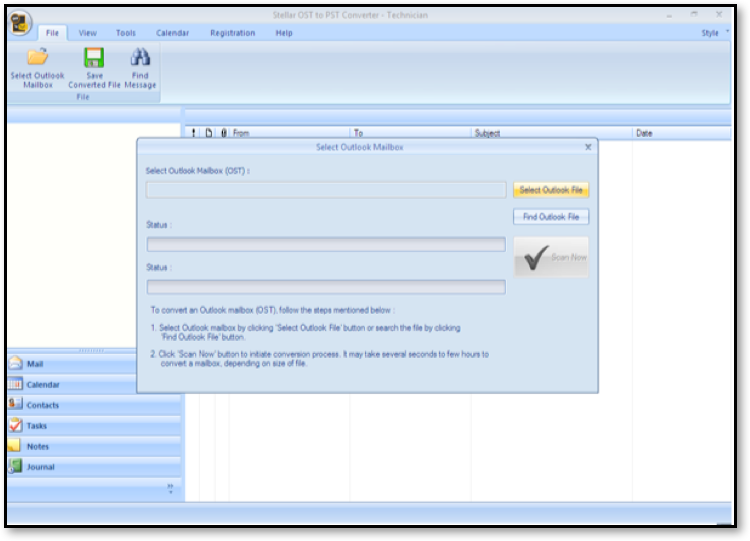
Figure 15: Selection of Outlook OST file for conversion
- Next, it recovers data items such as Emails, Attachments, Contacts, Tasks, Notes, Calendars, and Journals and provides you the option to save data in several formats. The Save Options provided are: PST, MSG, EML, RTF, HTML, PDF, DBX, and MBOX.
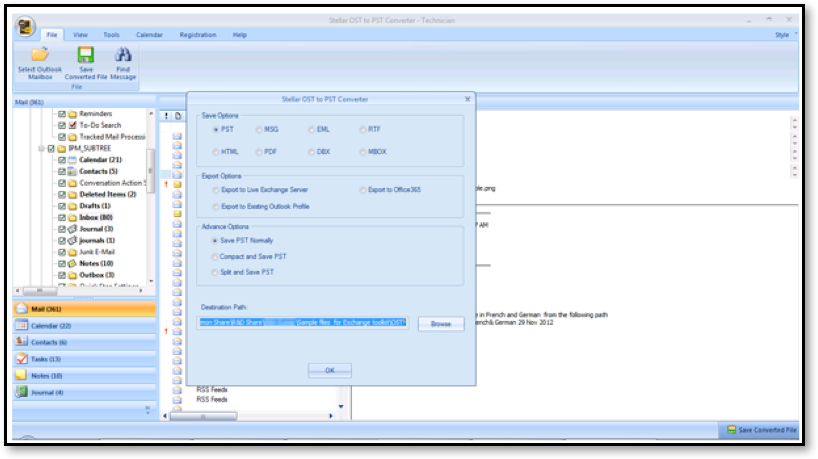
Figure 16: OST to PST Conversion
- Also, users can save the Contacts in CSV format making the software advanced and unique.
- I found this option quite viable and valuable.
- The toolkit offers Stellar Mailbox Extractor for Exchange Backup option for users to ‘extract the Offline mailboxes from VHDX or BKF backup file of Exchange Server database.’ To do so, users need to execute the following steps:
- Select Exchange backup (VHDX or BKF) file and click on the Start
- The extraction process of Emails, Attachments, Contacts, Calendar, Journals, that are data items of user mailboxes begins.
- Next, you can save the extracted data in PST, MSG, EML, PDF, HTML, RTF format, or MS Office 365 environment as per your wish.
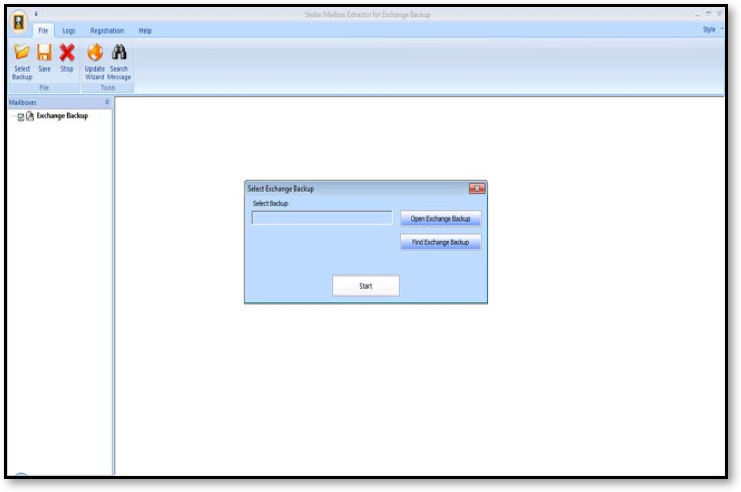
Figure 17: Extraction of Exchange data from backup (VHDX or BKF) files
- The toolkit offers Stellar Phoenix Password Recovery for MS Exchange option to ‘reset the lost or forgotten MS Windows Server password.’
- Users of the toolkit can reset the password of Windows Server that acts as Domain Controllers.
- Next, after using this option I found that password for Windows Server 2012, 2008, 2003, and 2000 passwords can be recovered. Indeed, this increases its compatibility and hence usage.
Final Words about the Product:
Keeping in mind all the core aspects of the Stellar Exchange Toolkit that has 5 useful software, I found that it is a must-have product for all Exchange Server administrators. As per current trends and the issues that DBAs face these days, I suggest all Exchange Administrators to try this toolkit. This is because it ensures seamless data recovery from the corrupt or damaged Exchange Server database.
Also, based on its feature and functionalities I rate the toolkit 9.8 on a scale of 10!
To know more about this product, Please click here