If you would like to read the first part in this article series please go to Step by step installation of Exchange 2016(Part1)
Insert the Installation media for exchange and run the setup.exe as administrator.
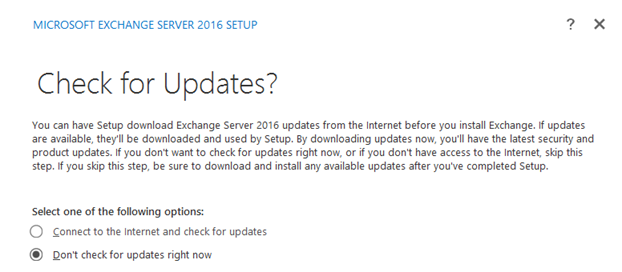
Initialize the setup.
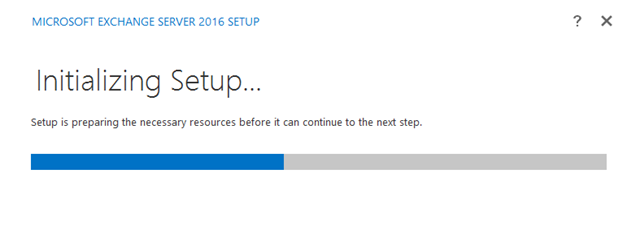
Accept the License agreement and proceed with the setup.
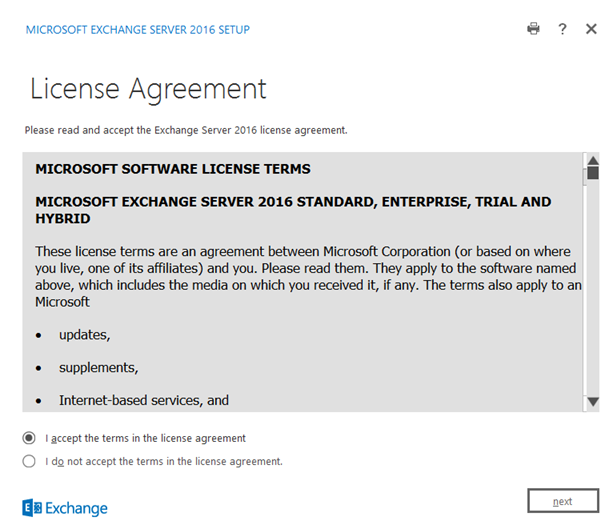
Use recommended settings.
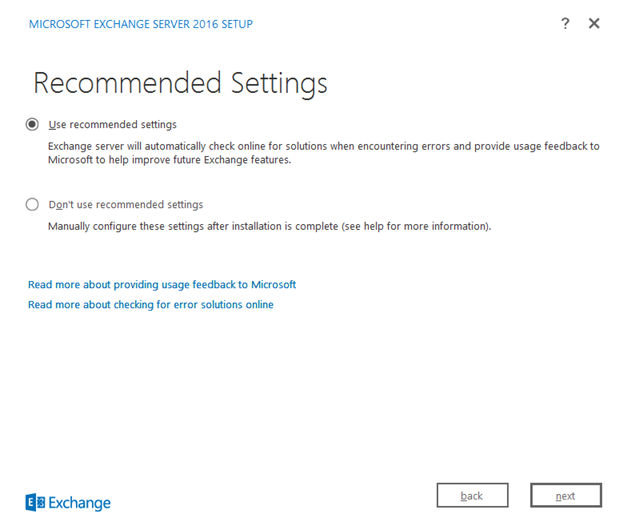
Select Mailbox Role for installation.
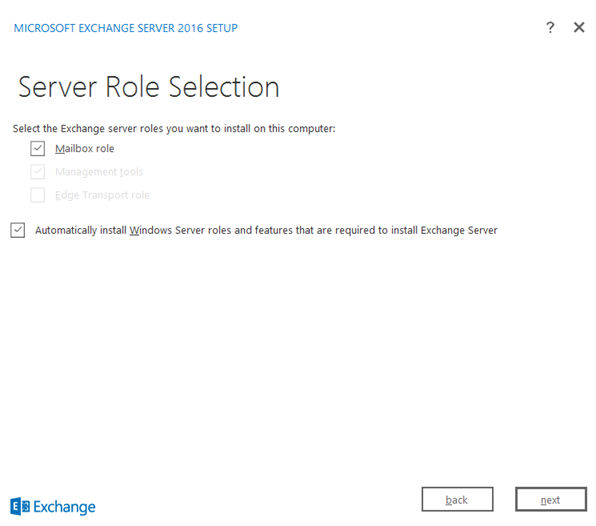
Specify the location to install the Setup.
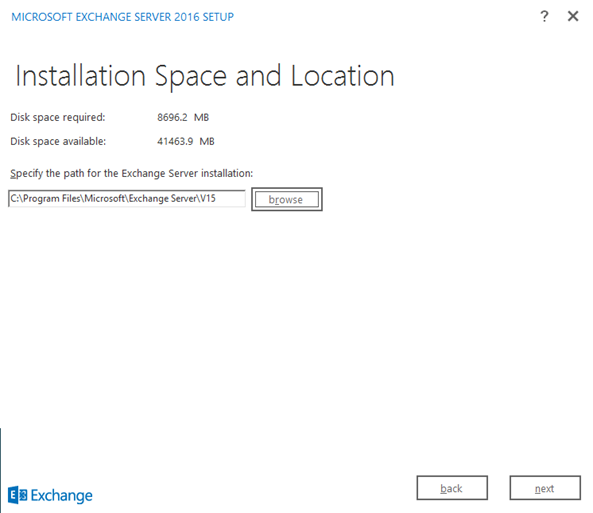
Malware protection settings shouldn’t be disabled.
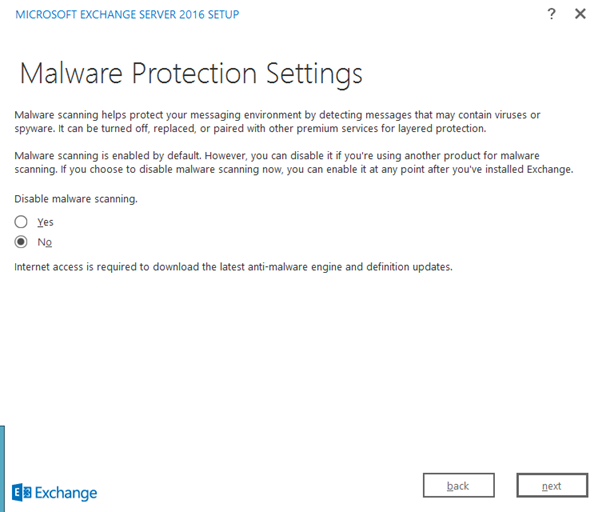
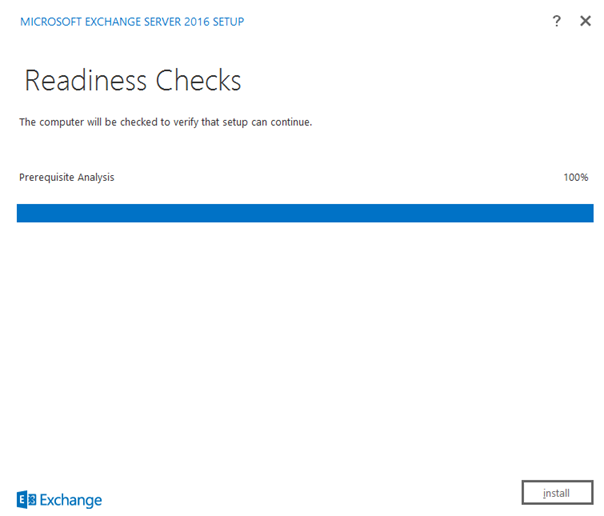
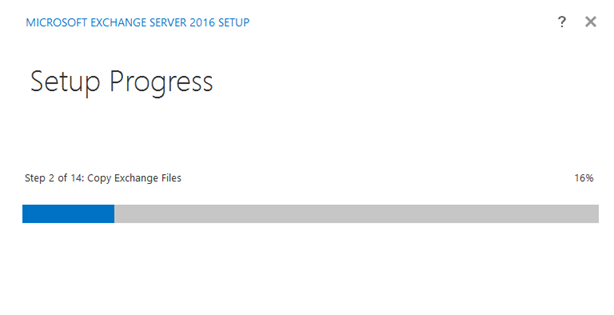
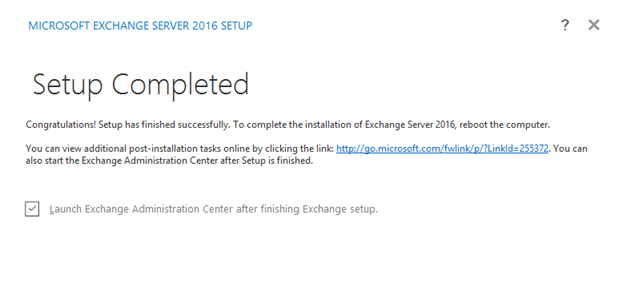
Login to exchange Admin Center.

Successfully lodged in to EAC.
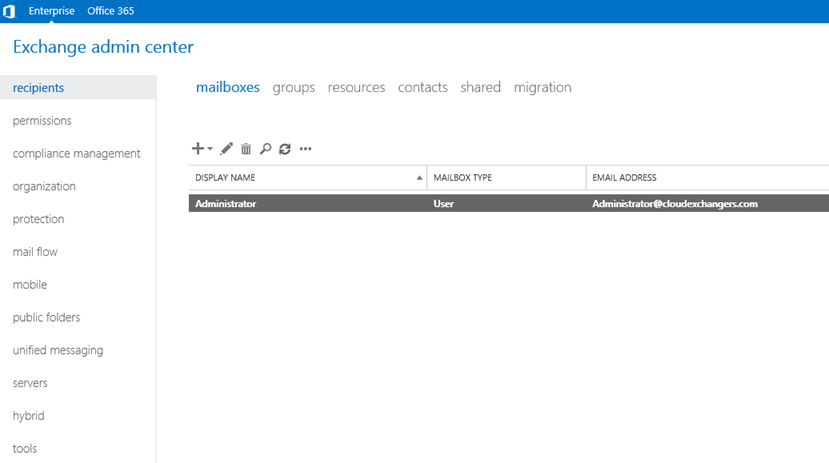
Perform Test-ServiceHealth:
This cmdlet will list all services required for each component and it will help the administrator to identify services that are not running.
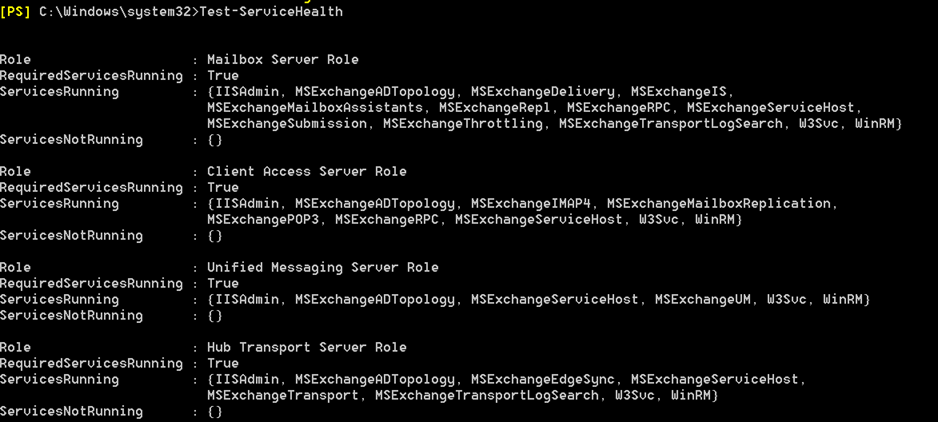
Note: For any troubleshooting related to setup issues please go to below location and read through the Exchange setup logs.
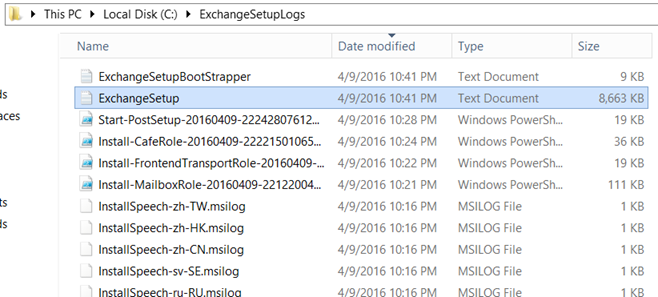
Conclusion:
By now we had successfully deployed Exchange 2016. Reboot the Box and continue configuring further as per your organization needs.