Upload Image in Signature of OWA
- First upload the Image & Make sure it is publically available.

Here I am using Office365 Logo for demo. URL :
- Make an adjustments in HTML code as below: This code will make the image clickable and redirect to website.
<a href=”//www.cloudexchangers.com/”><IMG alt=”Kingson Jebaraj” src=”https://www.uclan.ac.uk/students/study/it/assets/Office-365-New.jpg ” /></a>
- Paste this code in notepad and save as “htm” file.
Open the htm file saved, You will see this image. Just Ctrl+A (Select All) & Copy
- Login to OWA -> Options->Settings Mail ->Signature & Paste the value
You can also adjust the size of the logo by making changes in the html code or use html editor.
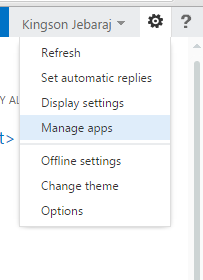

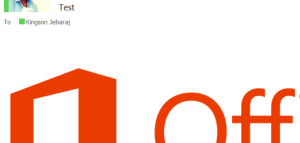
Now, We have successfully added image to OWA Signature.