Introducing Call Via Work in Skype for Business Server 2015
As many of you may know Remote Call Control(RCC) has been replaced by the Microsoft next generation feature “Call via Work”, in S4B 2015. Call via Work enables you to integrate the Skype for Business Server with the existing PBX phone systems. A user enabled for Call Via Work can place a call to a user’s pbx phone or PSTN phone by simply hitting the call button in S4B client. Here the call is completed using the CvW enabled user’s PBX phone. Some say RCC was more productive than Call via Work but RCC relied on additional hardware like SIP/CSTA server, Call via Work utilizes inbuilt Enterprise Voice functionality to collaborate with the existing legacy PBX systems. This is a new way of integrating existing PBX with Skype for business. As said one of the cool thing about this feature is it doesn’t require any CSTA server as what we had with Remote Call Control(RCC).
Remote Call Control:
Remote Call Control (RCC) allows enterprise users to control their Cisco Unified IP Phone or Cisco IP Communicator Phone through Microsoft Lync, a third-party desktop instant-messaging (IM) application. When a user signs in to the Microsoft Lync client, the Lync server sends instructions, through the Cisco Unified Presence server, to the Cisco Unified Communications Manager to set up, tear down and maintain calling features based on a user’s action at the Lync client.
Note:I had used Cisco PBX platform for reference here.
RCC Integration :
Cisco Unified Presence allows enterprise users to control their Cisco Unified IP Phone or Cisco IP Communicator Phone through Microsoft Lync, a third-party desktop IM application.
Microsoft Lync sends session-initiating requests to the Computer Telephony Interface (CTI) Gateway on Cisco Unified Presence to control Cisco Unified IP Phones or Cisco IP Communicator Phones that are registered in Cisco Unified Communications Manager. The CTI Gateway forwards the requests to the CTI Manager on Cisco Unified Communications Manager. The Cisco Unified Communications Manager returns the events to the Microsoft Lync application using the same path in the opposite direction.
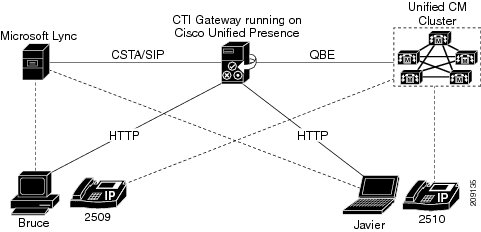
With Call via Work you can call any of your S4B contact by simply hitting the click to call button. You may continue doing your IM conversation, application sharing or any presentation and continue to have the voice piece over the desk phone. As said above Skype for Business uses UCWA as a B2BUA, that means CSTA has been replaced or no more required to communicate to other pbx systems.
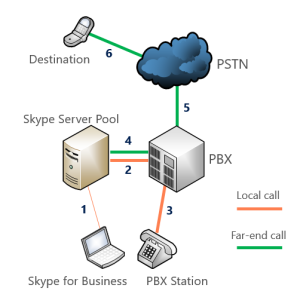
Outbound Call workflow for a Call Via Work call
- The UserA selects a userB in their Skype for Business client, and clicks the phone icon to call them.
- The PBX phone of the UserA starts to ring. The caller ID for this phone shows a global phone number which you have set up to show in the caller ID of all users placing Call Via Work calls. This global phone number is not an actual phone number that corresponds to any one person’s phone. Instead, it is a visual signal to let a user know that this is their own outgoing call, and not an incoming call happening at the same time. When you deploy Call Via Work, you should educate those users about this global phone number and what it means.
- The UserA who placed the call picks up his PBX phone. Skype for Business Server then initiates the voice call to the callee UserB.
- When the UserB answers, two legs of the call are merged to a single one.
Inbound call flow when Call via Work is enabled.
When a userA calls userB from SFB client(userB is enabled for call via work).
- UserA ‘s PBX phone and the user’s Skype for Business clients all ring simultaneously (if the user has set up simultaneous ring).
- UserA can accept the call either by picking up the PBX phone or clicking Accept on the Skype for Business notification.
- If userA accepts the call using Skype for Business, the Skype for Business window for the call stays open. But if the user accepts the call by picking up the PBX phone, then the Skype for Business notification window closes and there is no Skype for Business session, only the voice call over the PBX phone.
- When a user enabled for Call Via Work receives a PBX call(UserB calling on pbx phone directly), only the PBX phone rings.
Limitations of call via work:
Call Via Work is a voice solution that requires little hardware setup, but has limitations compared to the features available in full Enterprise Voice or remote call control.
- 911 capability and malicious call tracing are not available during Call Via Work calls.
- Users enabled for Call Via Work cannot use the delegation, team call, or response group features.
- Users of Call Via Work cannot use Skype for Business to record a meeting, mute or unmute the call, hold or transfer the call, or use call park.
- Users cannot use Call Via Work to access their PBX voicemail messages.
- Users of Call Via Work cannot escalate a session that started as a voice call to a collaborative meeting that includes communications such as video, Powerpoint, whiteboard, or One Note.
- Users of Call Via Work cannot add more users to a 2-person call.
- No support for desk phone pairing or VDI plugin pairing.
- If a user answers a call using the PBX phone.
- If your PBX system does not support REFER with Replaces, the following behaviour will happen. While on a Call Via Work call, if the user transfers the ongoing call from the PBX Phone, the call window will not disappear from their Skype for Business window. If the user then closes the call window, the call between the transfer target and the transferee will end.
Prerequisites for Call Via Work
To enable users for Call Via Work, you must also have the following prerequisites in place:
- You are expected to have a mediation server integrated with a your IP-PBX gateway.
- Call via work enabled users should have a Direct Inward Dialling (DID) on the PBX phone system.
- CVW users should be enabled for Enterprise Voice. You must configure the Skype for Business DID number for each user to the corresponding DID number for the corresponding PBX phone system.(This should be done carefully)
- Automatic Configuration should be selected in their Skype for Business client to discover the UCWA URLs.Automatic Configuration.
- For each Call Via Work user, enable call forwarding and simultaneous ringing.
- For each Call Via Work user, ensure that dial-in conferencing and conferencing dial-out are enabled.(To join conferences)
- Delegation, team call, and response group should be disabled for all CVW users.
Deploying a call via work is a simple 3 step process as explained below
- Create a global phone number which displays on the PBX caller ID of the users who are making Call Via Work calls.
Set-CsRoutingConfiguration -CallViaWorkCallerId +1223379966
- Create call Via Work policy.
New-CsCallViaWorkPolicy -Identity Tag:TestCVWpolicy -Enabled $true -UseAdminCallbackNumber $false
- Assign Call Via Work policy to the user who will be enabled for Call Via Work.
Grant-CsCallViaWorkPolicy -Identity UserA -PolicyName Tag:TestCVWpolicy
Note:
If a Call Via Work user has set up call forwarding to the Call Via Work call-back number, and someone tries to invite this user to a meeting by the user’s phone number, the invitation will not reach the user. You should educate your users to invite participants to meetings by clicking the name, not the phone number.
Example: If a user has enabled call forwarding to call via work number(personal mobile), calls from any phone system other than S4B to users’ desk phone won’t get forwarded. This is because only S4B knows about the forwarding part. So it is always recommended to call a contact from S4B client without dialing the number.
AdminCallbackNumber: Specifies the pbx number of the user to which the S4B server will place the initial call. This can be a user defined number or a admin defined number. If you need to let the users set the number, set UseAdminCallbackNumber to false.
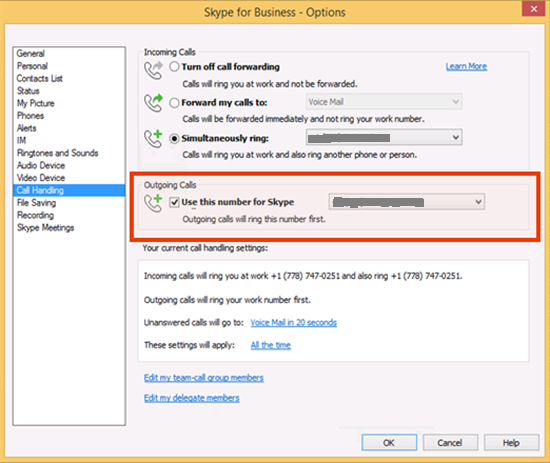
Client & Server Compatibility Table
 Note: 1 indicates Neither feature is supported.
Note: 1 indicates Neither feature is supported.
Limitations of Call via Work.
Be sure about the requirement before enabling the feature Call Via Work in S4B. There are certain administrative challenges and reduced end user features when you enable a user for call via work. If the requirement is to assign a separate number for each user, then you would need to create a separate policy for each user. This will be a time consuming process and makes administration difficult. Other option will be to create a new open policy as I had done here. But in open policy, users have the privilege to put in any number of their choice in Call via Work.
Below are the some of the features which end user wont be able to access during the Call via Work.
- Call Park
- Call Transfer
- Delegation
- E911 and Malicious Trace
- Call escalation with media
- Conferencing
- Desk Phone Pairing
- VDI Plugin
- Hold
- Mute/Unmute
- 911
Demo video from Michael, Microsoft:
https://www.youtube.com/watch?v=uBROmnF5Tns
Happy Learning..!
Former Microsoft Premier Unified Communication Engineer
Anoop Karikuzhiyil Babu
References:
Plan for Call Via Work in Skype for Business Server 2015
Deploy Call Via Work in Skype for Business Server 2015
Plan for remote call control in Skype for Business 2015