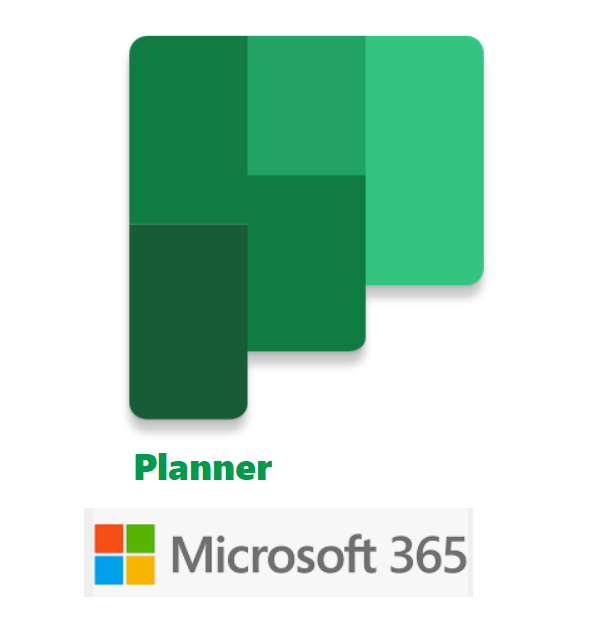In continuation with Business app series, I would like to share another task management app that is Microsoft Planner. This app or tool is used to track tasks and projects of your team. Planner is integrated with other M365 apps like Teams, Email for effective team collaboration. This tool is based on Agile/Kanban that has a simple dashboard which can be easily customized based on the organization needs. This app can be used for small projects, teams, etc and not a replacement for Microsoft Project. Its does not have option for resource, capacity management like Projects.
Effective task management makes more focused and productivity. Let’s explore into the Planner app and its features.
Login to office.com and select Planner. If not found, then search for it in Apps section. Once you click on it, it will open like below,
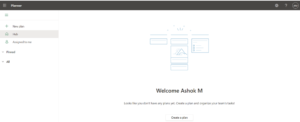
Let’s start creating a new plan, understand the structure and terminologies. In this example, I created a plan “Microsoft 365 Apps Training”
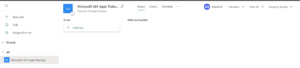
As you can see, the structure consists of Buckets and Cards. Buckets are group of similar tasks and cards are individual tasks. In this example, my Buckets are Plan, In-progress and completed. Cards are the individual tasks that is assigned to the team members for their actions.

When creating cards, you have many options like below,
- Assign – Assign it to your team member
- Label – you can assign labels to classify and filter
- Priority – Set priorities for the tasks
- Start date, Due Date – When assigning tasks, these are important as you can mention the start date and the deadline for the tasks to be completed
- Notes – Any additional information for the assignee about the task
- Checklist – This is something like a sub-task or some detailing about the task
- Attachments – You can even add attachments like plan or reference or email from local machine or SharePoint to the task
- Comments – Anything that’s related to the task or something like working on it, yet to be started
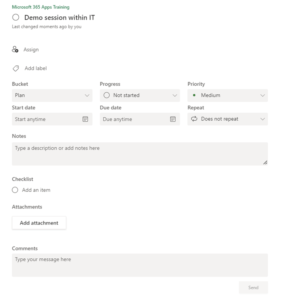
These cards can also be moved within buckets. For instance, if one card is completed, you can move it to the respective like below for the easy management. One good thing about this is that its auto-save, so whenever you modify anything on the Planner Buckets or cards, it is automatically saved.
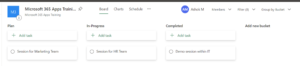
Another great option within this is “Charts” view. This provides the visual representation of the Plan like below,
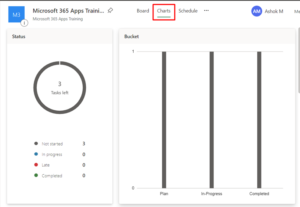
Once you assign the dates to the cards, it will sync with the calendar and reflect under Schedule
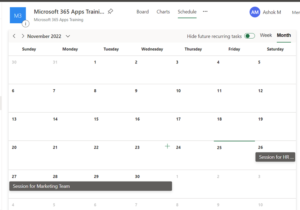
Some of the other options are you can filter, group by buckets for the easy management of the Plan. You can also export it to Excel, view the files in sharepoint for this plan and much more
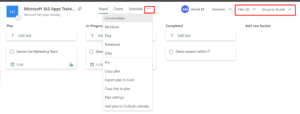
You also have the mobile app for this in Google play store and Apple App store. It will be like below. Most of the options are available and easy to manage/update the planner using this mobile app.
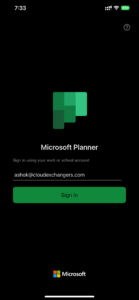
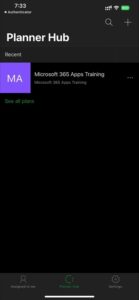
Additionally, this tool can be easily integrated in MS Teams and manage easily. For Microsoft, MS Teams is the centralized collaboration tool and the apps that are required for effective team management and collaboration is integrated with it.
Great, now we have learned another task and project management tool in Microsoft 365. Hope this is helpful.
Happy learning !! 🙂