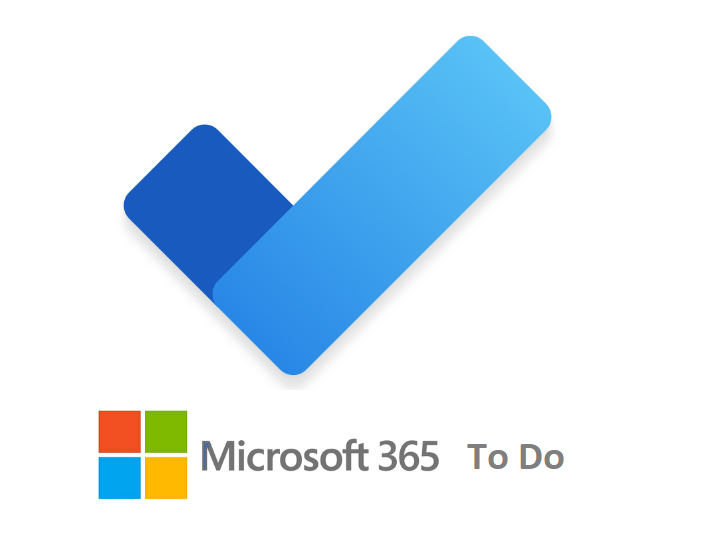In continuation with my previous blog, I would like to share information about another cool app in M365 which is To Do that is used for task management. Organizing one’s work is a skill and if that’s done properly, it helps in increasing productivity and time management.
Some people like to plan the day either the night before or the first thing in the morning. We can use this effective app to list down our tasks, prioritize it, send notifications, and track it.
Let’s now see the options available in To Do app.
Login to M365 portal -> Click on To Do and this will open a new tab that lands in to the To Do page
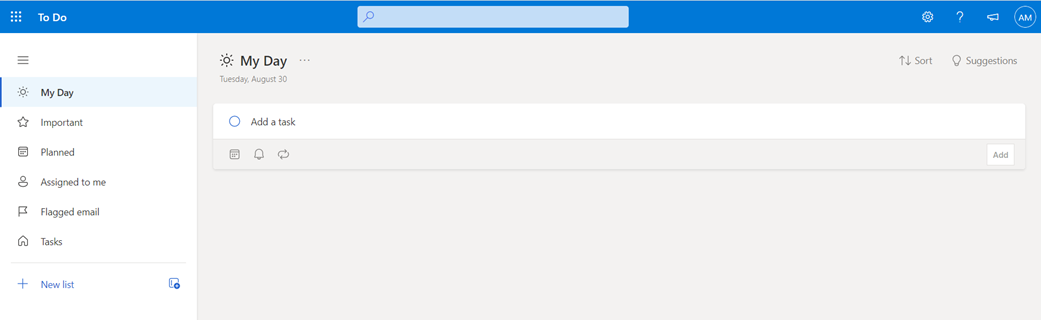
First let’s start with the “Tasks” on the left pane. Here we can add the list of the individual tasks, set reminder, add due date, sort the tasks and more. Once you are done with the tasks, you can check the box and mark it as completed
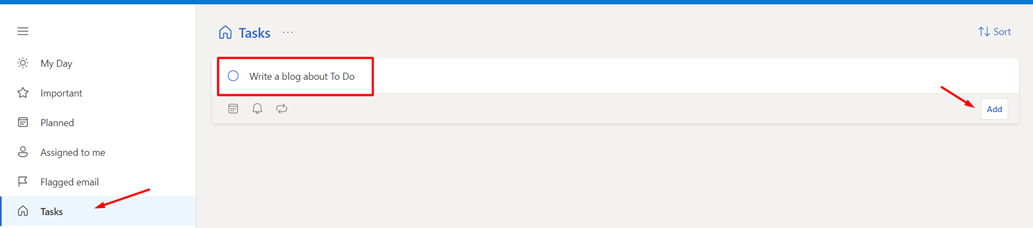


Next option is the “New list” that helps is grouping a list of tasks. So for instance, I have created a list named “Publish a blog” and added few tasks in it. I will focus on the tasks and mark it as completed once I achieve that task.
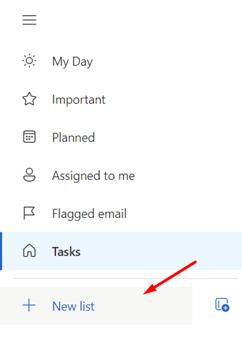
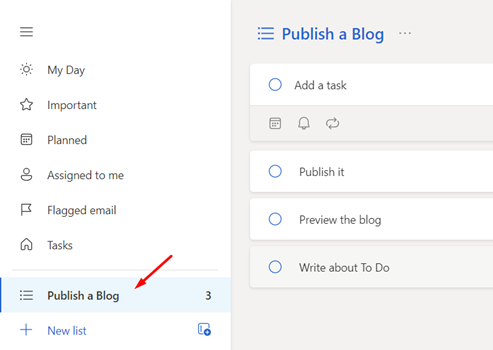
Now, moving on to the other options that are linked within the tasks. When a task is created, we have the below options,
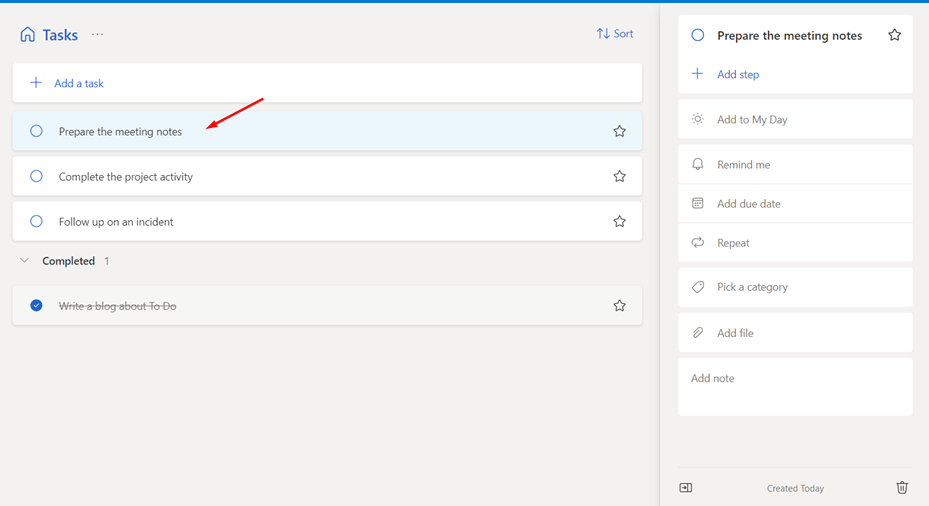
- Add to My Day: If this option is selected, the task will be added to my Day. This helps to finish your tasks on the day
- Remind Me: This option allows you to set an reminder for the task. Sometimes, we will remember a task, but the deadline will be a week’s time. In such case, we can set a reminder
- Add due date: Once the due date it set, the task will show under Planned section that helps to plan efficiently and allocate time to complete it
- Category: This is like the option available in outlook to categorize the tasks like red, blue, etc
- Files: You can also add some attachments to the tasks like excel, email, etc for reference that will help to complete the tasks
- Important: Select the “Star” icon on the tasks that will add to the Important section which has the highest priority
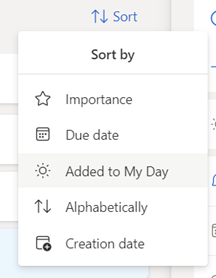

- Sort by: You can sort the tasks based on the multiple options available
- Flagged Email: This option is great which picks the emails that are flagged for follow up in outlook
- Assigned to me: This shows the list of tasks that are assigned to you from others team members using To Do or the planner app
Once you have used the options available for the tasks, it will show like below,

Additionally, you can also share this task with others if you both are sharing the same kind of tasks or working on the same project.
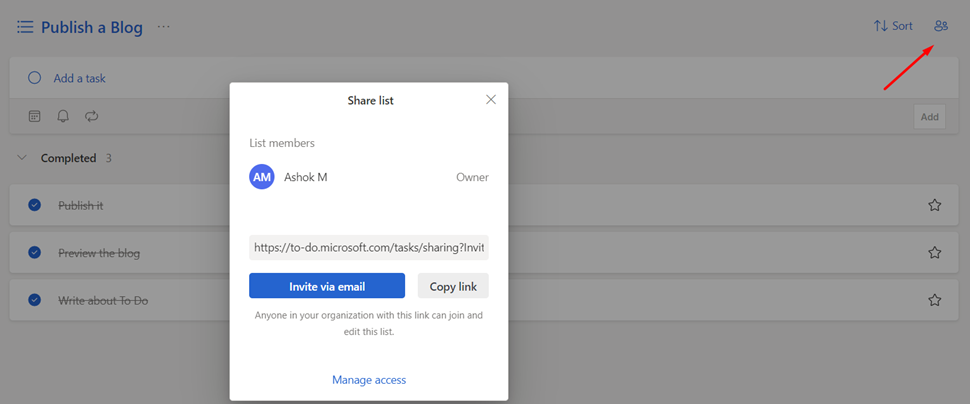
This app is also available in mobile device that can be used anytime for creating, updating, managing the tasks. Mobile app also has the same options that are available in the web and that’s much more easier for the management
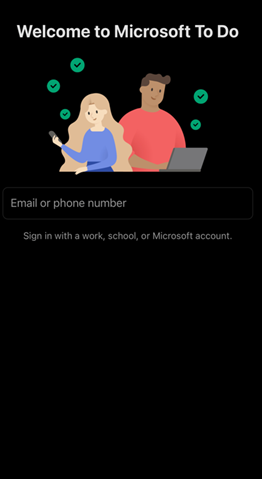

So, I hope the shared information about the M365 Business app is helpful.
Happy learning !! 🙂